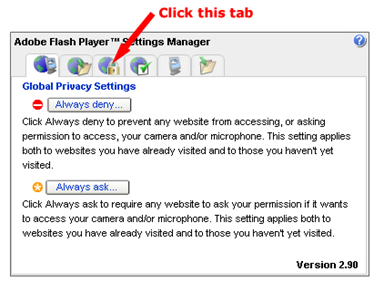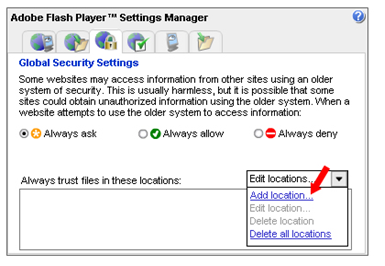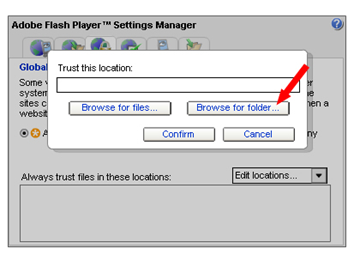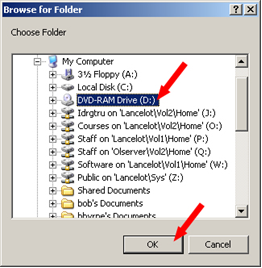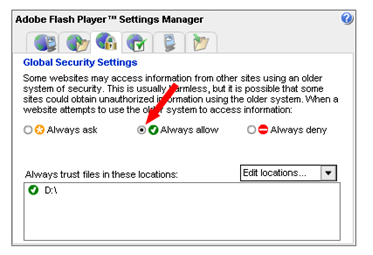Technical requirements
To fully experience this CD-ROM, you'll need
If you have technical difficulties, please check first with your local IT specialist before contacting COL. Also, you may need to install two free browser plug-ins, Adobe Flash Player and Adobe Reader. There is no need to worry about this—it is a very simple process that can easily be accomplished by following the instructions on the download pages at the Adobe web site.
Internet Explorer and ActiveX controls
If you are viewing these course materials from your CD-ROM or hard drive using Internet Explorer, you may sometimes get a caution message like the one below.

Internet Explorer provides this caution so that ActiveX controls (such as Flash animations and Javascripts) are not allowed to run on your system without your consent. The material on this CD-ROM is safe for you to view. You will need to click on the caution message and allow the ActiveX control to run in order to view the contents of this course.
Playing Flash Content from CD-ROM: Troubleshooting Security Issues
Flash Player 9 may require you to change your security settings in order to view Flash Media on a local directory such as a hard drive or CD-ROM (the problem is, it may not alert you to change your security settings, so you may not even know there is a problem).
Note: You must be connected to the Internet to do this.
You can allow Flash content to play from CD-ROM as follows: